How to Set Up a Golang Development Environment on Windows?
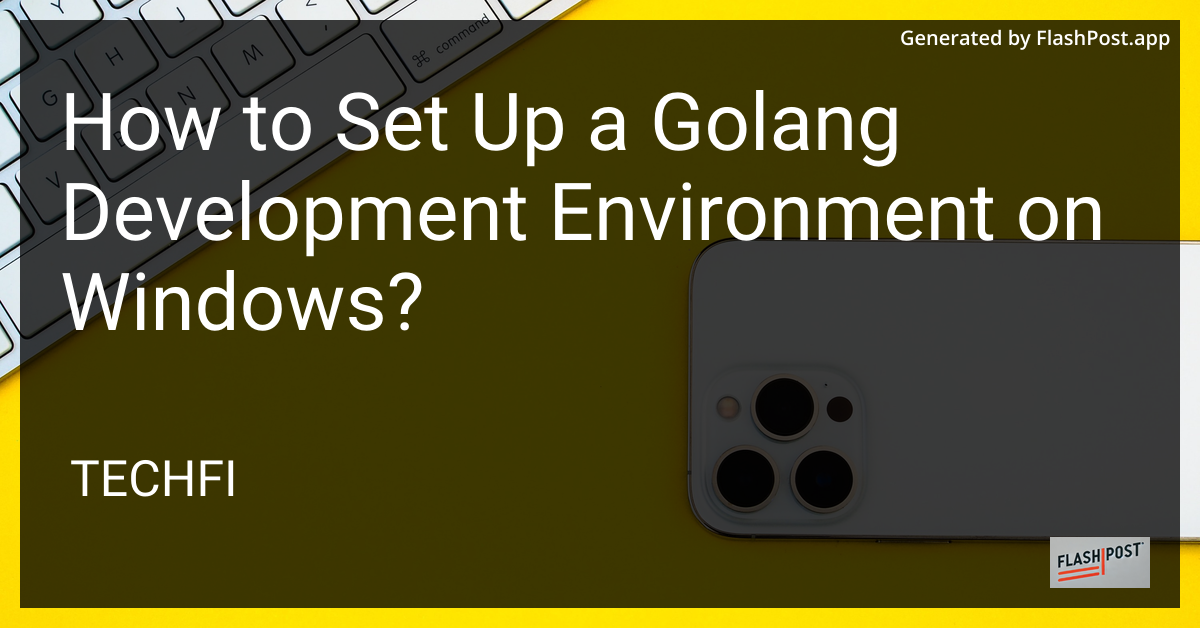
Setting up a Golang development environment on Windows is a straightforward process that sets the stage for efficient programming. Whether you're a seasoned developer or just getting started with Go, also known as Golang, this guide will walk you through the essential steps for a seamless setup.
Step 1: Install Go
Download Go Installer:
- Visit the official Go download page and download the Windows installer compatible with your system architecture (32-bit or 64-bit).
Run the Installer:
- Once downloaded, open the installer and follow the prompts. The default settings should work for most users. Take note of the installation directory as you may need it later.
Verify Installation:
- Open Command Prompt and execute
go version. You should see the Go version you installed, which indicates a successful installation.
- Open Command Prompt and execute
Step 2: Configure Environment Variables
Set GOPATH:
- Create a directory where Go projects will reside. For example,
C:\Users\YourUsername\go. - Go to Control Panel –> System –> Advanced system settings –> Environment Variables.
- Under “System variables”, click “New”:
- Name:
GOPATH - Value:
C:\Users\YourUsername\go
- Name:
- Create a directory where Go projects will reside. For example,
Add Go Bin to PATH:
- Find the variable
Pathunder “System variables,” and click “Edit”. - Add
C:\Go\binto the list to ensure the Go binaries are in your PATH.
- Find the variable
Step 3: Verify Your Setup
Test the GOPATH Configuration:
- Open Command Prompt and type
go env. Make sureGOPATHis set correctly.
- Open Command Prompt and type
Compile a Simple Go Program:
- Create a directory for your project:
C:\Users\YourUsername\go\src\hello - Inside
hello, create a file namedhello.gowith the following content: ```go package main
import “fmt”
func main() { fmt.Println(“Hello, World!”) }
- Compile and run the program using the command: ```sh go run hello.go- You should see
Hello, World!printed in your Command Prompt.
- Create a directory for your project:
Conclusion
By following these steps, you have successfully set up a Golang development environment on your Windows machine. Now you are ready to dive into Go programming and explore its capabilities. As you further your learning, consider exploring important topics like user input security in Golang, Golang application security, and retrieving system information in Golang.
Additionally, understanding how to prevent XXE attacks in Golang and working with Golang concurrency can greatly enhance the security and performance of your applications.
Happy coding!