How to Transition Between States in D3.js Visualizations?
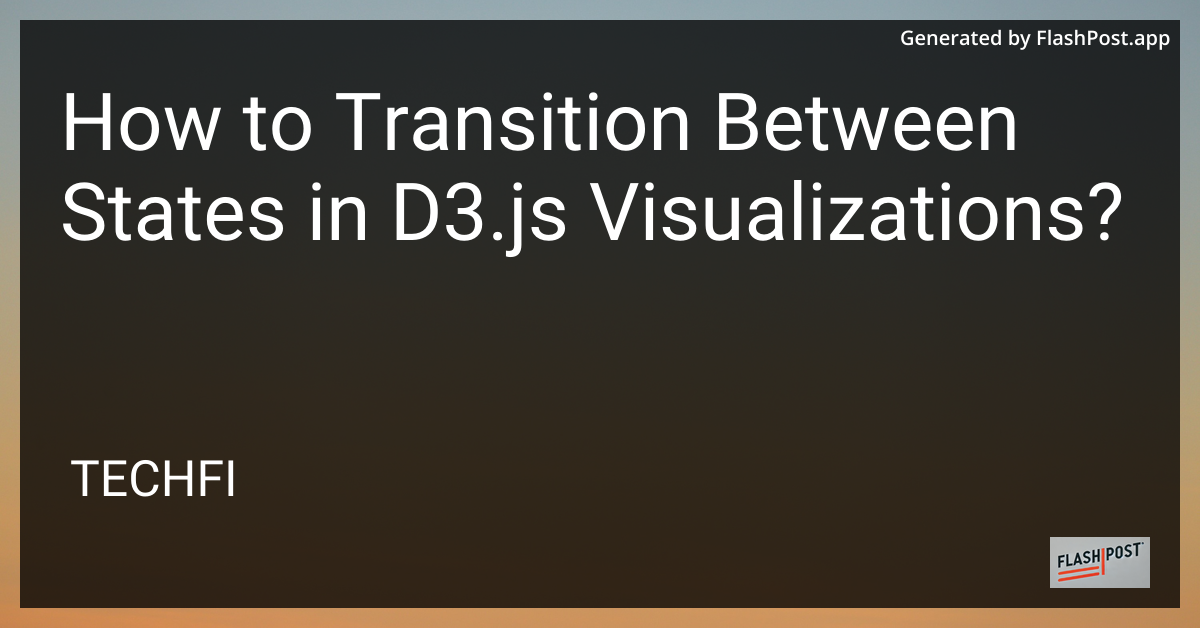
In the realm of dynamic data visualization, D3.js stands out for its versatility and functionality. One of the key features that make D3.js so powerful is its ability to smoothly transition between different states of visual representation. These transitions not only enhance visual appeal but also help to convey changes and insights effectively. In this guide, we'll explore how to implement seamless state transitions in D3.js visualizations.
Understanding the Basics of D3.js Transitions
D3.js transitions are built to animate the transition of elements from one state to another. They can be employed to smoothly morph shapes, colors, positions, and more. Setting up these transitions effectively ensures that your visualizations are both informative and aesthetically pleasing.
Key Components of D3 Transitions
- Selection: Before a transition can occur, you must first select the elements you wish to transition.
- Duration: The length of time the transition should take.
- Ease: Defines the rate of movement during the transition.
- Delay: Optional, used to delay the start of the transition.
Implementing Transitions in D3.js
Let's say you have created a basic bar chart and you wish to update the data while transitioning between the old and new data states. Here's a basic example:
// Initial setup
var svg = d3.select("svg"),
width = +svg.attr("width"),
height = +svg.attr("height");
var x = d3.scaleBand().rangeRound([0, width]).padding(0.1),
y = d3.scaleLinear().rangeRound([height, 0]);
// Initial data
var data = [{name: 'A', value: 30}, {name: 'B', value: 80}, {name: 'C', value: 45}];
x.domain(data.map(function(d) { return d.name; }));
y.domain([0, d3.max(data, function(d) { return d.value; })]);
svg.selectAll(".bar")
.data(data)
.enter().append("rect")
.attr("class", "bar")
.attr("x", function(d) { return x(d.name); })
.attr("y", function(d) { return y(d.value); })
.attr("width", x.bandwidth())
.attr("height", function(d) { return height - y(d.value); });
// Update function with transition
function update(data) {
// Update the domains with new data
y.domain([0, d3.max(data, function(d) { return d.value; })]);
// Select bars and apply transition
var bars = svg.selectAll(".bar").data(data);
bars.transition()
.duration(750)
.attr("y", function(d) { return y(d.value); })
.attr("height", function(d) { return height - y(d.value); });
bars.enter().append("rect")
.attr("class", "bar")
.attr("x", function(d) { return x(d.name); })
.attr("y", function(d) { return y(d.value); })
.attr("width", x.bandwidth())
.transition()
.duration(750)
.attr("height", function(d) { return height - y(d.value); });
}
update([{name: 'A', value: 50}, {name: 'B', value: 60}, {name: 'C', value: 90}]);
Tips for Effective Transitions
- Keep it Simple: Overcomplicating transitions can make the visualization confusing.
- Duration and Ease: Adjust these to align with the narrative you want to convey.
- Responsive Interactions: Ensure the transition accommodates user interactions fluidly.
Further Learning and Resources
Enhancing your knowledge of D3.js can deeply enrich your data visualization skills. Check out these resources:
- How to Make Table Columns as Nodes in D3.js
- Updating a Grouped Bar Chart in D3.js
- Adding a Tooltip for Donut Chart in Loop using D3.js
By mastering transitions in D3.js, you allow data to tell stories as it flows seamlessly from one state to another, transforming raw numbers into dynamic visual narratives.