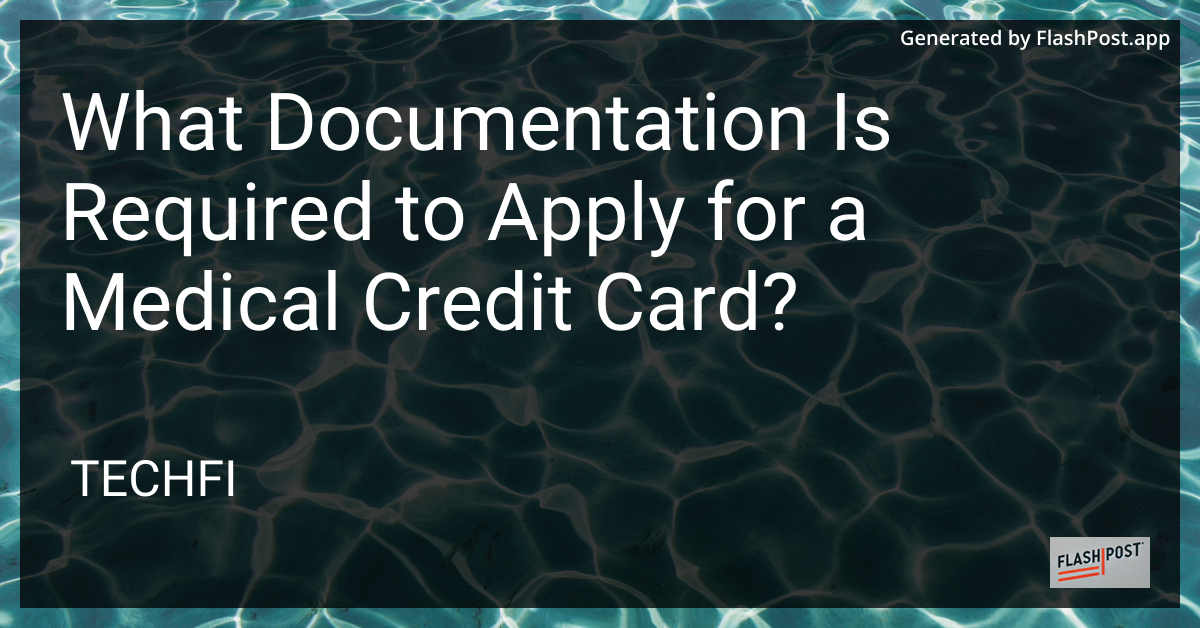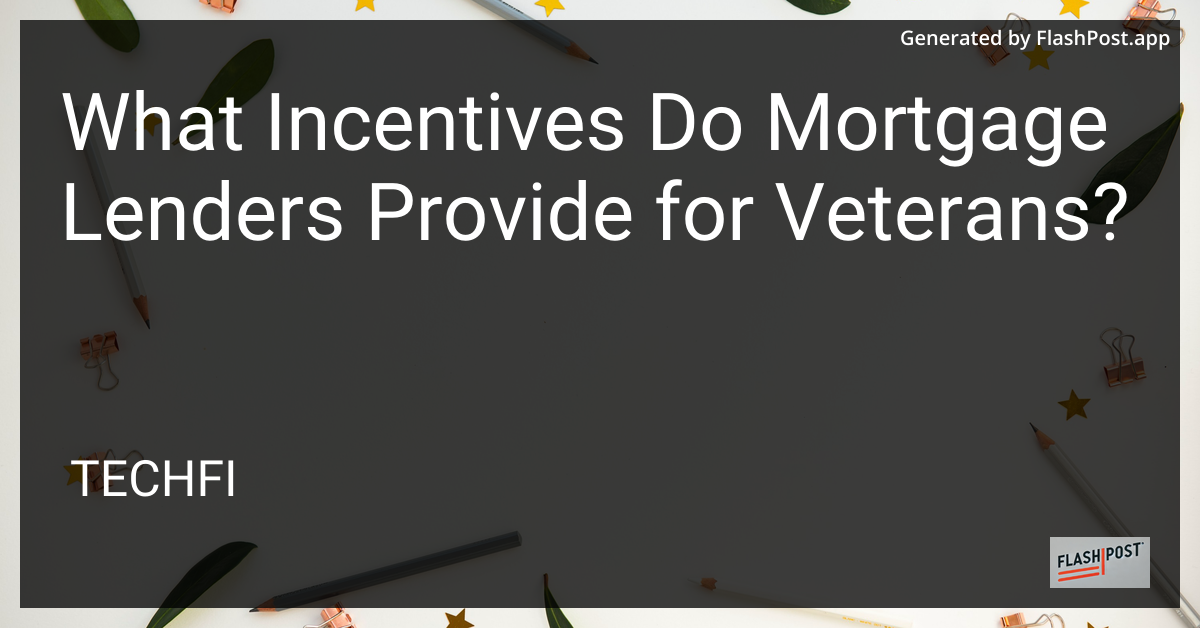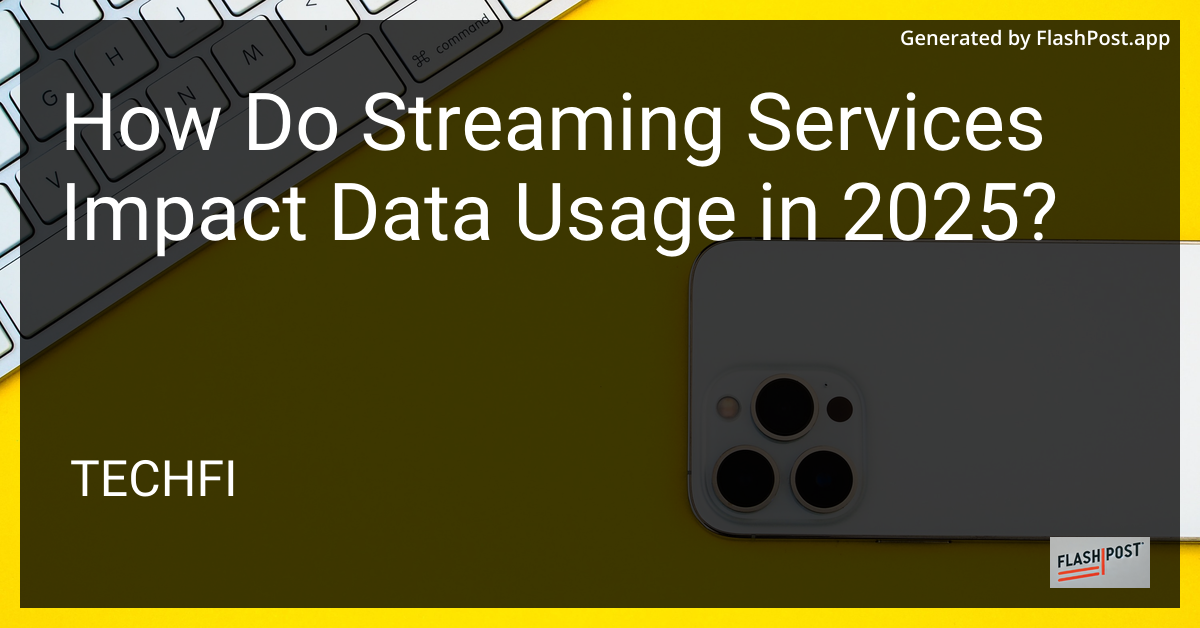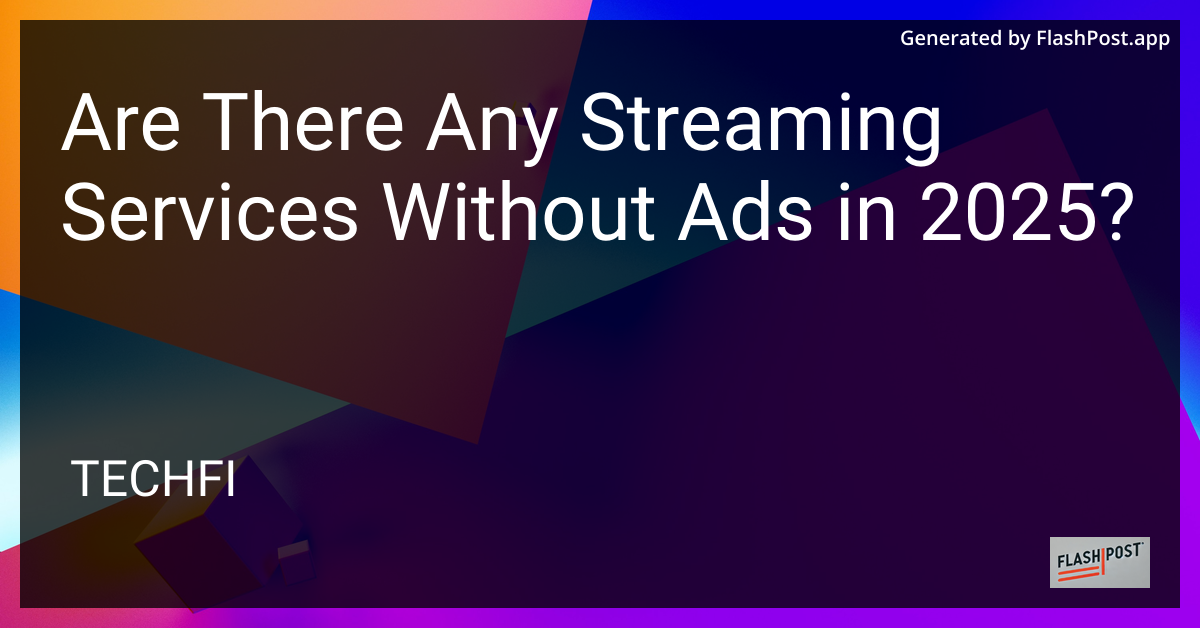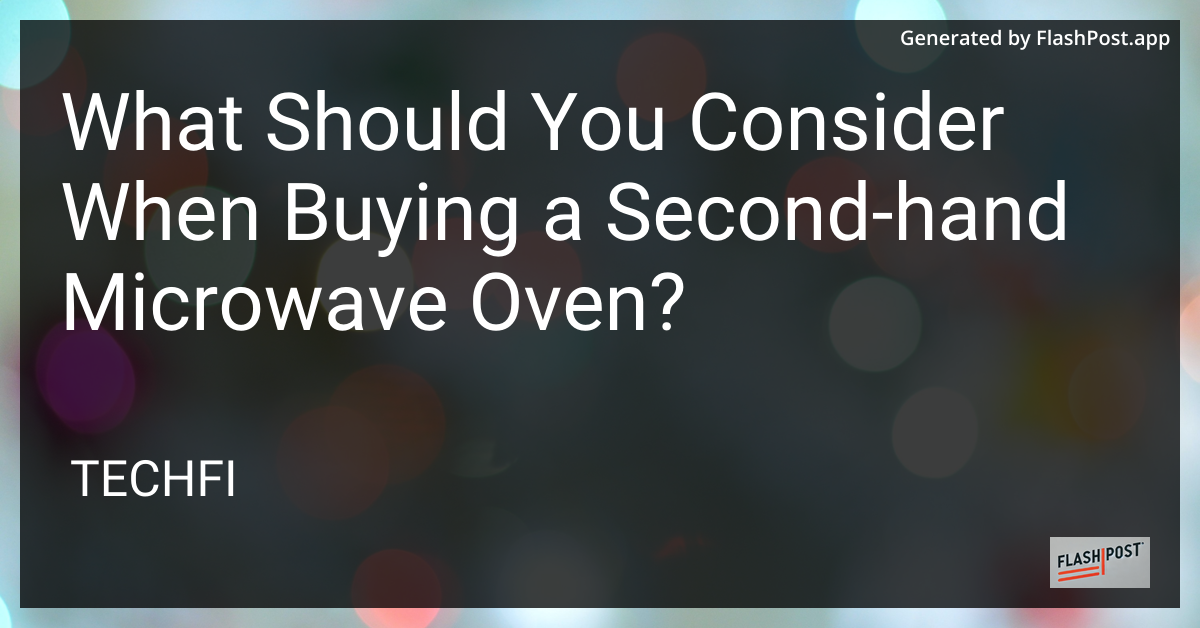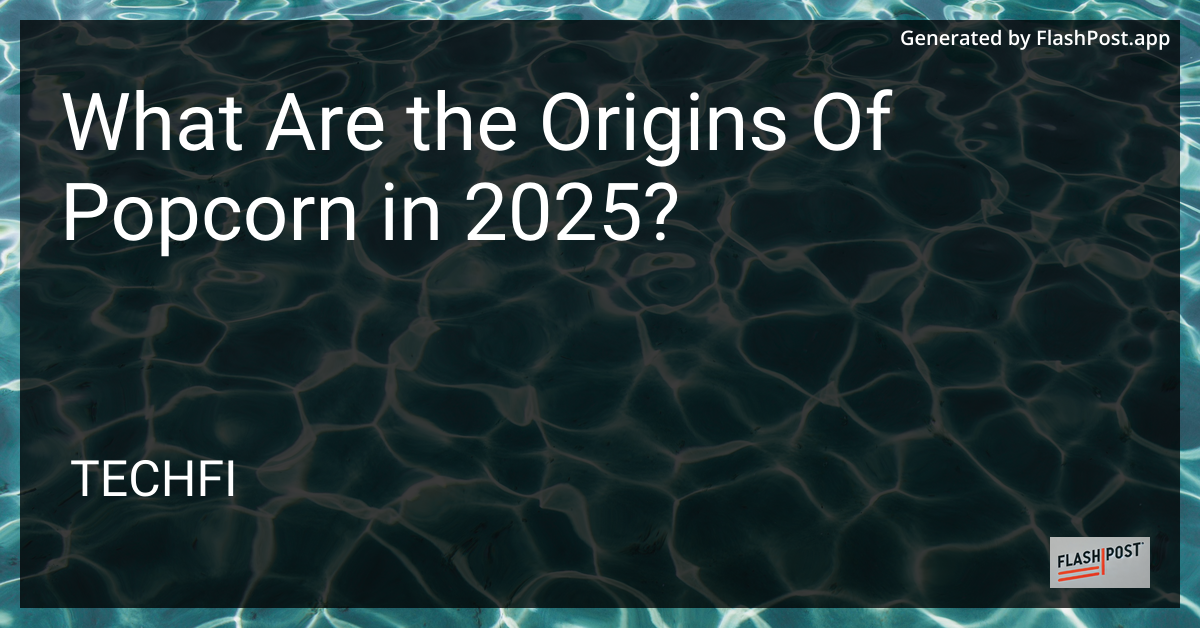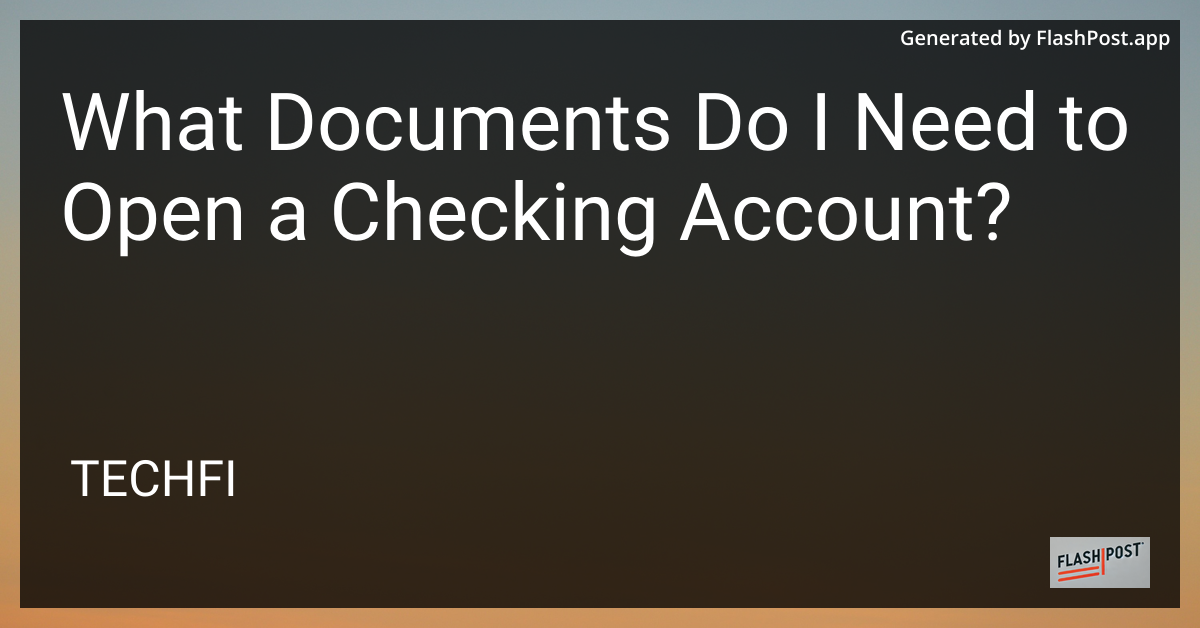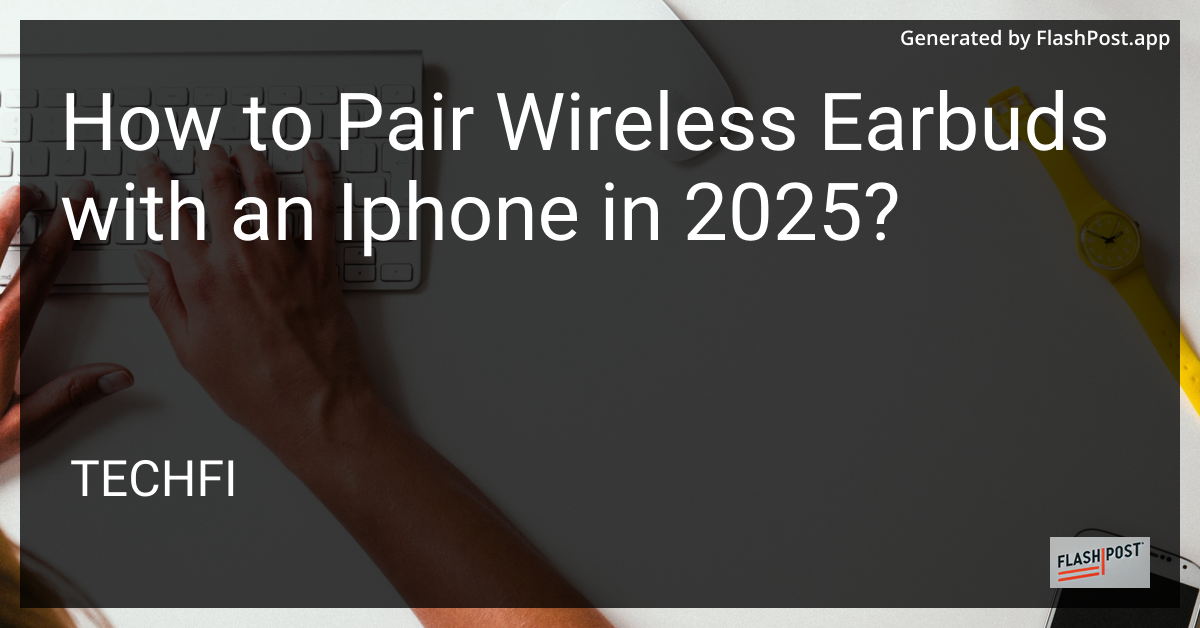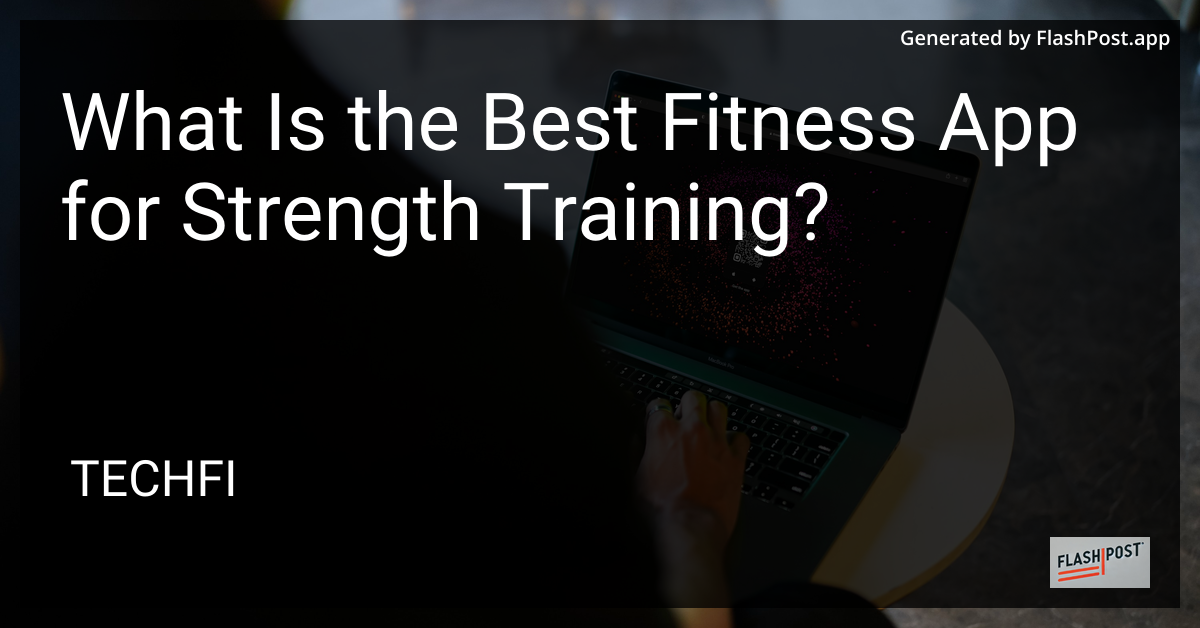What Role Do Blue Chip Stocks Play in a Diversified Portfolio?
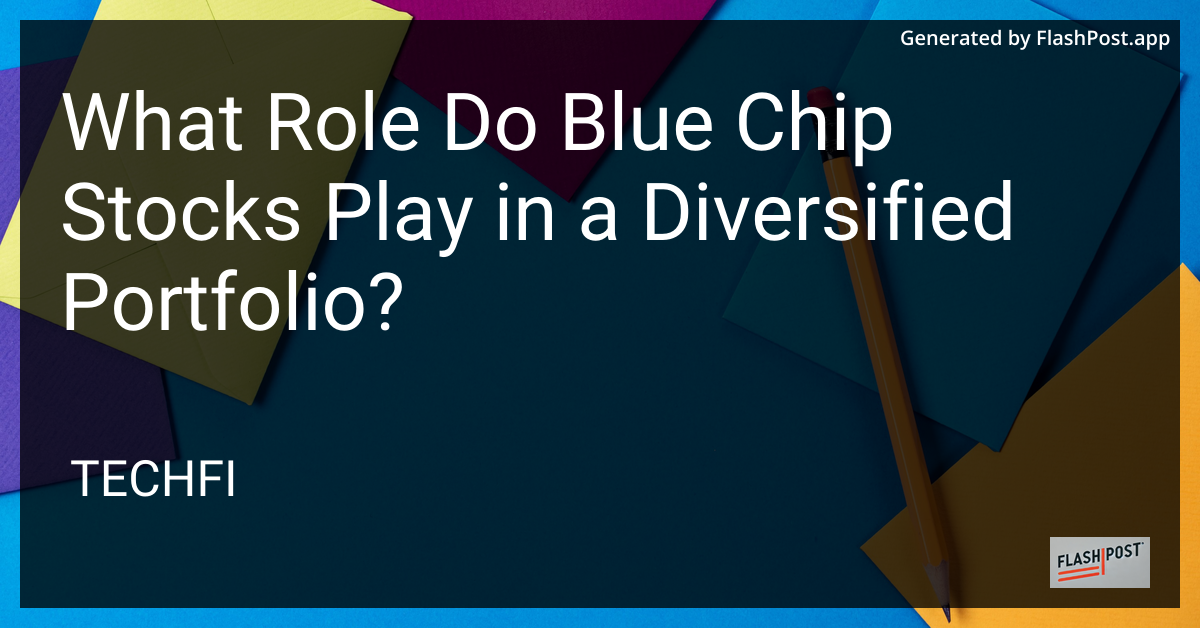
In the world of investing, diversification is the cornerstone of a successful portfolio strategy. By spreading investments across various asset classes and sectors, investors can mitigate risk and enhance potential returns. A critical component of this strategy is the inclusion of blue chip stocks. But what exactly are blue chip stocks, and what role do they play in a diversified portfolio?
What are Blue Chip Stocks?
Blue chip stocks are shares of well-established companies with a history of reliable earnings, solid balance sheets, and competent leadership. These companies are typically leaders in their respective industries and have gained the trust of investors over many years. Names such as Apple, Johnson & Johnson, and Coca-Cola often come to mind when thinking about blue chip stocks.
For an in-depth understanding of blue chip stocks, consider exploring this blue chip stocks analysis.
Stability and Reliability
One of the primary benefits of blue chip stocks is their stability and reliability. These companies have weathered various market cycles and economic downturns, demonstrating resilience and the ability to rebound from adversity. Including blue chips in a portfolio provides investors with exposure to companies less likely to be volatile compared to smaller, lesser-known entities.
Dividend Yield and Income
Many blue chip stocks are also known for paying consistent dividends. These dividends become a reliable source of income, especially for those in retirement or seeking passive income streams. The presence of dividends can also cushion the impact of market volatility on the portfolio's overall returns. If you're interested in learning more about dividend investing, the article on investing in dividend stocks is a helpful resource.
Role in Diversification
Incorporating blue chip stocks into a diversified portfolio plays a crucial role in risk management. Given their established nature and global presence, these companies often have international operations, providing indirect exposure to global markets. This can be particularly advantageous in times when domestic markets underperform. For ways to invest in global assets, check out the guide on international stocks.
Balance and Growth Potential
While blue chip stocks are often characterized by their stability, many still offer growth potential. Through innovations, strategic acquisitions, and expansion into emerging markets, these companies can provide both stability and growth, creating a balanced investment option within a diversified portfolio.
Conclusion
In summary, blue chip stocks are an invaluable component of a diversified portfolio. They offer a blend of stability, income through dividends, and growth potential, making them an ideal choice for both novice and seasoned investors. As you evaluate your portfolio, consider the role of blue chip stocks and how they can enhance your investment strategy for long-term success.
By understanding and leveraging the benefits of blue chip stocks, investors can build robust portfolios that weather economic uncertainties and thrive in diverse market conditions.